AYCTelecom IPcts
These instructions help you configure your AYCTelecom IPcts phone system to work with TIM Enterprise. Contact your system maintainer if you are not familiar with the configuration of your PBX.
Support files
Ensure the following support files exist in the /config/ folder of the TIM Enterprise application:
AYCTelecom IPcts.TDS
AYCTelecom IPcts.TDT
Contents
Configure the SMDR output
info
You may need to purchase a license to enable SMDR on this PBX. Please speak to your system maintainer if you are unsure.
Follow the steps below to set up the SMDR output of your IPcts through its management web page:
Log in to your AYCTelecom IPcts management web page.
Select the System tab
Select the SMDR/Log tab and configure the fields on the page as below:
- SMDR Server Enabled: Enable the check box.
- SMDR Server Output: Choose Network Address.
- SMDR Client IP Address: Enter the IP address of the computer running TIM Enterprise.
- SMDR Client Port: Enter the TCP port number you want to send the SMDR data to. You can use any free TCP port, but we would recommend one in the 9000 range.
Click the Update button.
Click the Commit Changes button at the top of the page so save your settings.
Here is an example screenshot of the SMDR configuration screen from the AYCTelecom IPcts management web page:
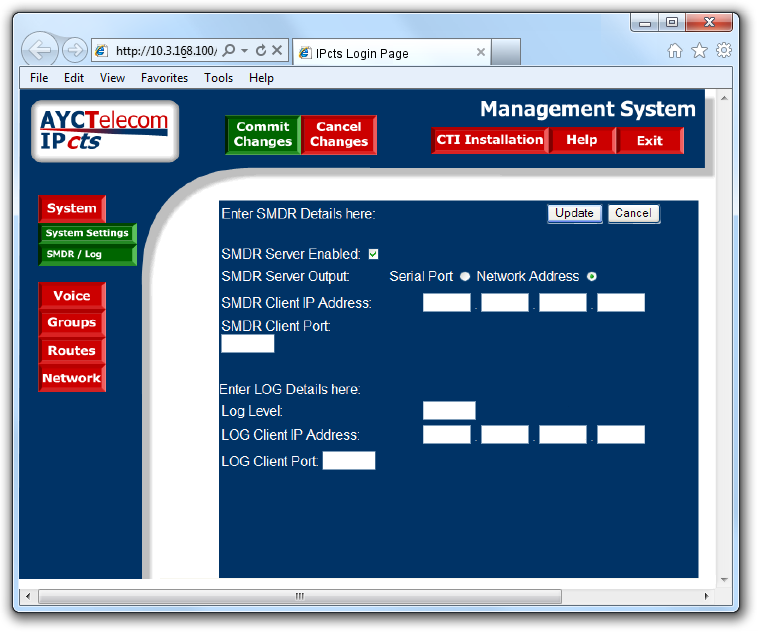
Configure The TIM Enterprise
Follow the steps below to configure TIM Enterprise to connect to your AYCTelecom IPcts:
Click on the
Directorytab.If you don't have a PBX object, press
New objectand selectPBX. Name your site and then selectAdd. Locate the PBX object you want to configure in the Directory, click on it and selectProperties.A new window will open, displaying the general properties of your PBX object. Select AYCTelecom IPcts from the Data format list and tick the Keep a local backup of data box, as shown below:
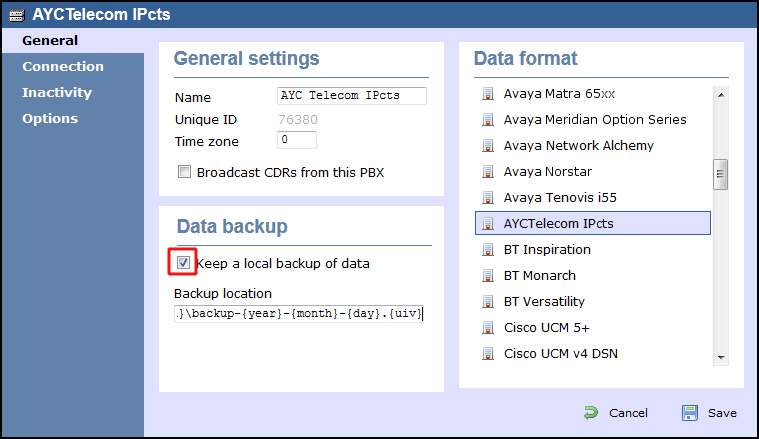
Click on the
Connectiontab and select Listen for connections from PBX from the Connection method list.In the Host field, leave blank.
In the Port field, enter the TCP port that was configured on your AYCTelecom IPcts (e.g. 9000).
Leave the Username and Password fields blank.
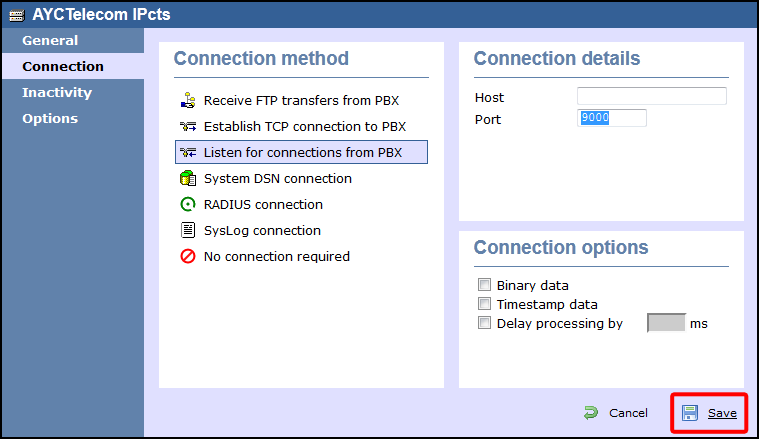
Click on the
Savebutton to apply the settings.